12-09-2018
I would say, "We've all done it!" - but it's probably mostly just me. Yes, once again I'm howling in anguish because I forgot that my camera trap uses a US time format (MM-DD-YYYY), rather than the more familiar (to me at least) DD-MM-YYYY format. That means that photos from a camera trap I put out in early July, are all proudly stamped with the claim that they were taken at various times after the 7th of May! If I was cataloguing and analysing my own camera trap photos, I'd have work-arounds for this error. However, because MammalWeb takes information directly from the image EXIF data (Exchangeable image file format data, for those of you who care), I can't upload the images until I've sorted out the dodgy "Photo taken" dates and times. This problem has been hanging over me for a while but, today, I decided to look into a solution. Happily, I found one!
Owners of Macs (myself included) and users of Linux might not like me for this, but there's currently a bit of freeware available for PCs, called "Exif Date Changer". There's probably something similar for Macs - but I have yet to find it. If you do find one, please let us know (This email address is being protected from spambots. You need JavaScript enabled to view it.). In the meantime, I'm very happy to report that the free version of Exif Date Changer is spectacularly straightforward and efficient - so much so, that it's quicker for me to go and find a PC to use it on, than to spend my time looking for alternatives that I can use on my own desktop.
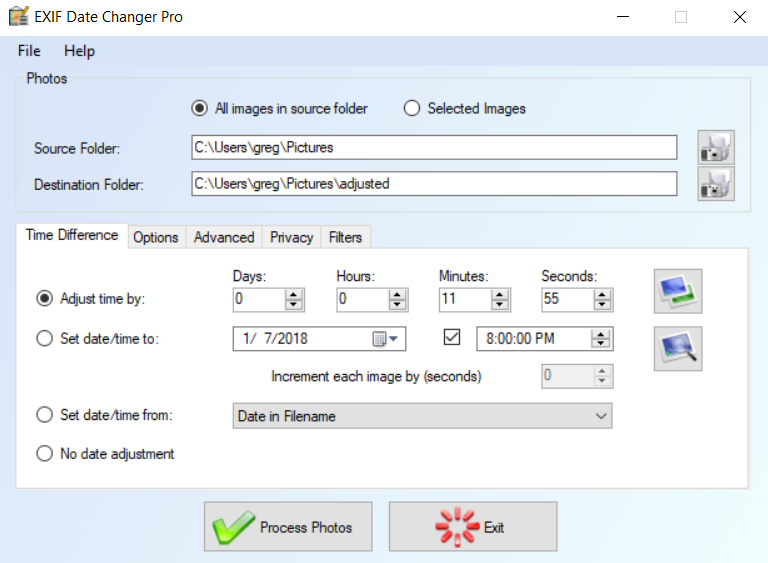
The software allows you to choose the source folder containing the files you want to correct, as well as the output folder in which you want to store the corrected files. That's particularly useful if - like me - it takes you a while to work out the difference between two dates (so you don't want to overwrite the originals until you've checked that you're correct). There are a variety of options for changing the dates and times - but the most straightforward is just to set the numbers of days, hours, minutes and seconds by which you were out when you set the camera. One thing to check is the "options" tab, which might suggest renaming the images. You can easily change that, if you'd prefer that it left the names unchanged. Of course, if you have a camera trap that puts the date and time on each photo, that will still be in error - but at least the dates and times recorded in the database will be correct!
Well, I'm pleased to have found this simple solution - and I hope that some of you find it useful too.

 English (United Kingdom)
English (United Kingdom)  Czech (Čeština)
Czech (Čeština)  Nederlands (nl-NL)
Nederlands (nl-NL)  Magyar
Magyar  Deutsch (Deutschland)
Deutsch (Deutschland)  Croatian (Hrvatski)
Croatian (Hrvatski)  Polski (PL)
Polski (PL)  Español (España)
Español (España)